To Create a free website, you need some effort and time. Just follow the easy steps shown in video and then make your own website according to your need. You can use PROFREEHOST.COM website to create cpanel of your website and then install WORDPRESS on it as a builder platform. In this article you will learn to make a website for free with Wordpress and Elementor.
First of all Check my Website : www.webmicron.blogspot.com for design ideas and other stuff. Then You can watch video to get an idea about section update and replacing icons, links, menus etc. You just have to follow some simple steps and you can easily create your own website with ZERO COST. So First of all you need to go to www.profreehost.com then create your free account and click the text box and type domain name.
STEP 1: First of all Go to Website : www.profreehost.com and create your free account with entering email and password. You can create 3 websites with a single email, but don't worry if you want to create more websites, you can use temporary email services available out there.
CLICK IMAGE TO ENLARGE
STEP 2: Then click on create new account and fill in your details. Enter Domain Name and Name of your website etc and create. You can choose FREE DOMAIN or you can either connect your custom domain. The free domain is quite good and comes with 2 sub-domains.
CLICK IMAGE TO ENLARGE
STEP 3: After you have selected the domain name, Your website will be created and now you have to wait for some minutes to get everything ready for your website. After sometime your cpanel will be opened and you will get some options to customize your website.
CLICK IMAGE TO ENLARGE
STEP 4: When You have successfully logged into your cPanel you can see various option there to customize, manage and update your website. You just have to scroll down and click on Softaculous Application installer. and click on it.
STEP 5: After going into Softaculous app dashboard, you can see a lot of application for building your website, from here you can easily choose any application as all builders are totally free. We most commonly use WORDPRESS to build our websites because its the most easily method to build, manage and update our website. Click on Install and your website will be created with Wordpress.
STEP 6: While Installing wordpress, just add your accurate details like website name, admin username, admin password etc. because you will need this data after you have installed the wordpress and to logon to your Dashboard in wordpress.
STEP 7: After you have entered all details, you will have to click on install button at the end of page. After clicking the install button the engine will start to install wordpress on your website. It will take some time so be patient and wait for installation to complete.
STEP 8: When the installed is completed, you will get a message on your screen like shown below. It means your website is now created with wordpress and you can easily manage your content with wordpress. Now you can login to your Admin Panel of wordpress or can visit your website. Both links are shown in front of you. Just Place wp-admin after your website url to login to your website admin panel.
After the installation of wordpress, you can easily install a web builder like Elementor which is used most commonly for beginners it is easy to use. You can install it and customize your pages with it. If you need any guidance to install elementor and customize web pages, you can watch this video.





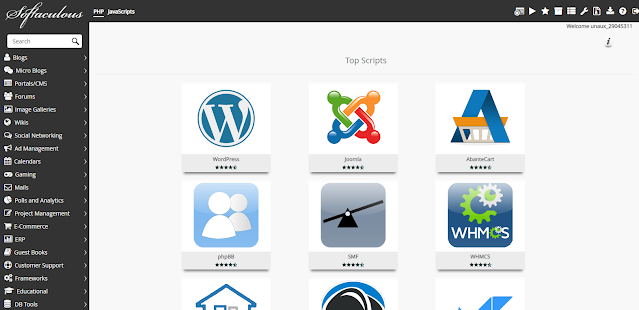








0 Comments